Required OS: Ubuntu 18.04 LTS
Target redis version: 3.0.6
1. Install required softwares and tools
sudo apt update
sudo apt install redis-server ruby redis-tools
Master Nodes:
- redis-master1 – 192.168.1.101
- redis-master2 – 192.168.1.102
- redis-master3 – 192.168.1.103
2. IP Address of the nodes
Slave Nodes
- redis-slave1 – 192.168.1.104
- redis-slave2 – 192.168.1.105
- redis-slave3 – 192.168.1.106
3. To Create Redis Cluster (master-master-master) download following ruby tool ( so install redis library from gem repo)
wget https://github.com/seekasia/redis/raw/master/src/redis-trib-pass.rb
chmod +x redis-trib-pass.rb
sudo gem install redis -v 3.0.6
sudo ./redis-trib-pass.rb help
grep requirepass /etc/redis/redis.conf
requirepass mypassword
sudo ./redis-trib-pass.rb create –auth <cluter-password> MASTER1-IP:PortNo MASTER2-IP:PortNo …
sudo ./redis-trib-pass.rb create –auth mypassword 192.168.1.101:6379 192.168.1.102:6379 192.168.1.103:6379
4. Create slave for each master (master-slave):
In-order to create a master-slave cluster, you need to findout the master nodes ID, here is how to find
sudo redis-cli
auth mypassword
OK
> cluster nodes
note down the master-id and use it for master-slave creation
./redis-trib-pass.rb add-node –auth <cluster-password> –slave –master-id <master-node-uuid> SALVE-IP:PortNo MasterIP:PortNo
./redis-trib-pass.rb add-node –auth mypassword –slave –master-id 71d9ebaf2fb102959a3110a875800afb8472c747 192.168.1.104:6379 192.168.1.101:6379
./redis-trib-pass.rb add-node –auth mypassword –slave –master-id 53b90750c271adadb7934d36bb8e5f23fb3f4896 192.168.1.105:6379 192.168.1.102:6379
./redis-trib-pass.rb add-node –auth mypassword –slave –master-id d680676797c6c6bfae3a7d86e8a298e5fd9338c2 192.168.1.106:6379 192.168.1.103:6379
Here
71d9ebaf2fb102959a3110a875800afb8472c747 => redis-master1 ID
53b90750c271adadb7934d36bb8e5f23fb3f4896 => redis-master2 ID
d680676797c6c6bfae3a7d86e8a298e5fd9338c2 => redis-master3 ID
5. Verify cluster setup
sudo redis-cli
auth mypassword
OK
> cluster nodes
 கொலை, கற்பழிப்பு, ஆயுதம் தாங்கி கொள்ளை, குண்டர் கும்பலுடன் கொள்ளை, கடுமையான காயம் விளைவிக்கும் வகையிலான தாக்குதல் போன்ற குற்றசெயல்களுக்காக கடந்த ஆண்டு கைதான 23,186 நபர்களில் 7,746 நபர்கள் இந்தியர்கள், 2,774 சீனர்கள் 12,666 மலாய்கார்ர்கள். மக்கள் தொகையில் சீனர்கள் 23.7 விழுக்காடு மலாய்காரர்கள் 55.1 விழுக்காடாகும்.
கொலை, கற்பழிப்பு, ஆயுதம் தாங்கி கொள்ளை, குண்டர் கும்பலுடன் கொள்ளை, கடுமையான காயம் விளைவிக்கும் வகையிலான தாக்குதல் போன்ற குற்றசெயல்களுக்காக கடந்த ஆண்டு கைதான 23,186 நபர்களில் 7,746 நபர்கள் இந்தியர்கள், 2,774 சீனர்கள் 12,666 மலாய்கார்ர்கள். மக்கள் தொகையில் சீனர்கள் 23.7 விழுக்காடு மலாய்காரர்கள் 55.1 விழுக்காடாகும். தோட்டப்புறத்திலிருந்து நாட்டின் மேம்பாட்டுக்காக வெளியேற்றப்பட்ட மக்கள், வீடுகளையும் வேலையையும் மட்டும் இழக்கவில்லை, அவர்கள் தங்களின் வாழ்வியலுக்கு நம்பிக்கை கொடுத்து வந்த பால் மரங்கள், செம்பணைமரங்கள், கோயில், சுற்றார், உற்றார் உறவினர், பழக்க வழக்கமாகி போன தோட்டப்புற பண்பாடு இவற்றை இழந்ததால் உருவான வாழ்வு மாற்றம் அவர்களை வெருமையாக்கியது, ஒதுக்கியது. நகர்புற வாழ்க்கைக்கு தகுந்த வருமானம் அற்ற சுழல் ஒருபுறம். மறுபுறம் குறைந்த சம்பள கீழ்மட்ட வேலைகள் அவர்களை மேலும் வறுமையில் தள்ளியது.
தோட்டப்புறத்திலிருந்து நாட்டின் மேம்பாட்டுக்காக வெளியேற்றப்பட்ட மக்கள், வீடுகளையும் வேலையையும் மட்டும் இழக்கவில்லை, அவர்கள் தங்களின் வாழ்வியலுக்கு நம்பிக்கை கொடுத்து வந்த பால் மரங்கள், செம்பணைமரங்கள், கோயில், சுற்றார், உற்றார் உறவினர், பழக்க வழக்கமாகி போன தோட்டப்புற பண்பாடு இவற்றை இழந்ததால் உருவான வாழ்வு மாற்றம் அவர்களை வெருமையாக்கியது, ஒதுக்கியது. நகர்புற வாழ்க்கைக்கு தகுந்த வருமானம் அற்ற சுழல் ஒருபுறம். மறுபுறம் குறைந்த சம்பள கீழ்மட்ட வேலைகள் அவர்களை மேலும் வறுமையில் தள்ளியது.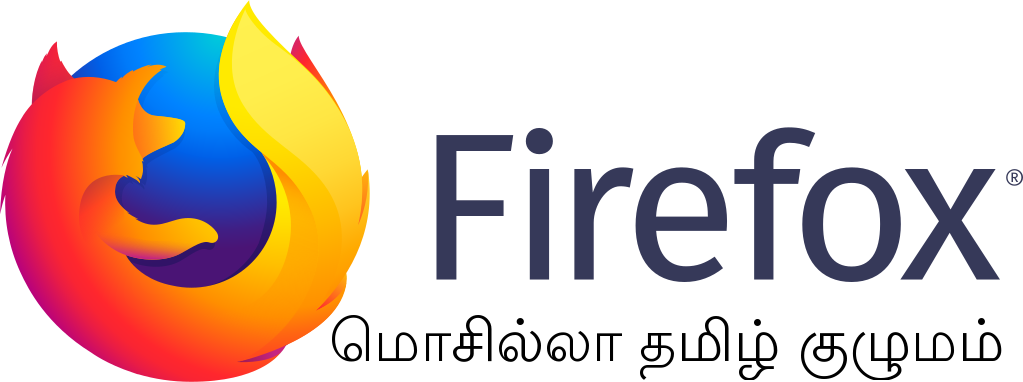
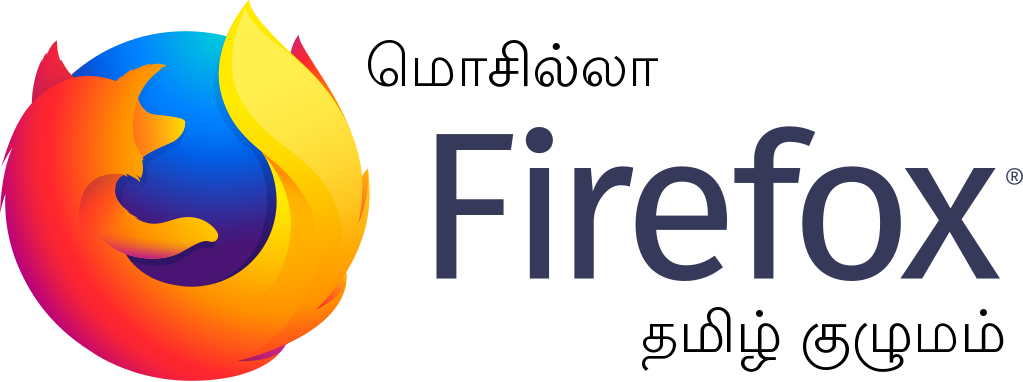



You must be logged in to post a comment.